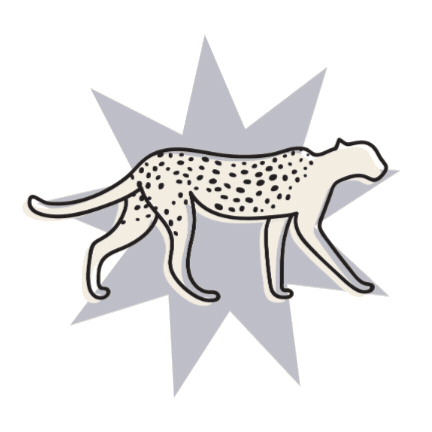Should you Host your Course on Squarespace? (Pros, Cons & Alternatives)
Squarespace is an awesome one-stop-shop for creating a great website and everything else that goes with running a business. With online courses and memberships becoming so popular recently, it’s only natural to ask, can I host my course with Squarespace, too?
Short answer: Yes! If you’re already using Squarespace for your website, then Squarespace Courses is definitely a great all-in-one option to consider.
Squarespace launched their Courses feature in 2023 and now it’s easier than ever to host your course directly on the platform. Online courses are a great way to build community, share your knowledge, and generate some passive income while you’re at it.
But there's more options than just Squarespace Courses. And choosing the right platform for your business and your type of online course or educational content is an important decision!
So, today we're going to talk about your options. As someone thinking about creating an online course or membership you can:
Host your course through Squarespace Courses
Host a Squarespace Member Site
Use a password-protected page/s as a free option
Host your course on an alternative site
Let's get into it!
Hosting your course through Squarespace Courses
What is Squarespace Courses?
Let’s talk about Squarespace Courses! Something we’ve all been waiting for, a way to actually add your course to Squarespace and create unique customer accounts and passwords 🎉
Squarespace Courses is a special add-on digital feature that those with a business plan and above already have access to.
You can create and sell your courses directly on the platform, eliminating any concerns about branding and third-party integration.
The Squarespace Courses interface is very course specific with lessons and modules, and is best for teaching information in structured lessons. You can offer discounts and promotions. It’s really just like adding a simple Squarespace page and paid customer accounts.
Credit: Squarespace
Credit: Squarespace
Adding Courses with Squarespace is just as easy as adding a regular page, so this is a huge benefit if you already know how to use the platform. It’s actually really simple, but it’s also quite scaled back.
The fact that there are no fancy features makes it really easy to use and get setup with, but also means that you may be missing some features that you need.
Note! Squarespace Courses is currently only available for Squarespace 7.1. Look at the Member Sites or Password Protected Page options below for 7.0 users!
👉 How to find out which Squarespace version you are using
Pros and cons of hosting your course on Squarespace
Pros:
If you’re already using Squarespace for your website, you don't have to learn another platform and it's nice to have everything all under one roof.
You can easily sell your course and take payments through Squarespace, too. It's all integrated and simple to set up. You can choose from one time payments or subscriptions to adapt to your needs.
You might save money by just having one platform subscription.
Your course will have the same look and feel as your website, this keeps everything really on-brand, cohesive, and professional.
The pages are easy to build-out and it offers unmatched design capabilities.
Ability to create rich, contextual lessons with a variety of mediums (files, videos, audio, text... you name it!).
It keeps people on your site, they will stay at the same URL address and don’t have to navigate to a different URL.
You can create unlimited courses.
Cons:
It can actually be quite pricey. We'll break down the costs for you below!
Limited video hosting, meaning if you want to add videos above the bandwidth included with your plan, it’ll cost extra (we share a workaround for this in this blog post)
You're limited to 250 lessons per course.
Missing advanced course features like quizzes, community forums, certifications, and bulk enrolment.
Missing advanced marketing features like affiliates, order bumps, upsells, and automations.
Note! Make sure you do your research and figure out what features you need and want in your course before you commit to any course platform!
How much does Squarespace Courses cost?
One of the biggest barriers to using Squarespace to host your course is the price.
Although business plans and above do include the Courses feature, that default plan takes a high transaction fee (a whopping 9%!) and only includes 30 minutes of video storage.
If your course is longer than that, you’ll have to pay for a Digital Products Add-On Subscription which can be quite pricey.
Below is an overview of what pricing looks like (subject to change):
With Squarespace taking 9%, 7% and 3% off all transaction fees for the Default, Starter, and Core plans respectively, it can really eat into your margins. The Professional Plan offers 0% transaction fees but runs at $89/month in addition to your regular Squarespace plan.
Make sure that if you are on a plan that takes transaction fees, to tier up to the next plan when you sell enough that you're paying more in transaction fees than what the plan would cost you.
For example, if you are on the Core Plan (3% fee) and you're making around $3000 sales per month (3% = $90), you'd be better off moving to the Professional Plan!
We'll list some alternative platforms later on in this post, and you'll notice that most of them are around a similar price range. Though generally they offer more course specific features and less transaction fees. Overall Squarespace is one of the pricier options based on the limited capability.
How to add courses to your Squarespace 7.1 website
If you’ve already decided that Squarespace Courses is the right platform for your course, here are all the nitty gritty details for how to get it started.
Learn to create a course page, add course content in chapters and lessons, and set up payment processing directly through our complete how-to guide. Check out the step by step video below if you want to see how easy it is, or you can read the full post here 👉 Your complete guide to setting up your course on Squarespace
All-in-all, Squarespace Courses is a great option if you already have a Squarespace website. Combining everything onto one platform can save you a bunch of time and money.
However, unless you already have, or plan to have, your main website on Squarespace, it wouldn't be our top choice. If you’re just looking for a course specific platform, compare with some of the ones we've listed further down.
Host a Squarespace Member Site
Easily confused with Squarespace Courses, Member Sites is another Squarespace add-on where you can have "gated" content behind a paywall or login.
Member Sites allows you to create a member-only area where you can feature any type of page content like blog posts, podcast episodes, ebooks, pages and more.
Just to confuse things even further, you can even put Squarespace Courses inside a Member Site (🤯).
Basically, take anything you can already create in Squarespace and you can put it into a "members-only" area of your site. Your customers can pay one time, subscription, or get free access, and they get their own login to this gated content.
It's really simple, but because you can essentially "gate" anything, it can be really comprehensive!
This is also a great option for people using Squarespace 7.0.
We have a full breakdown of Member Sites, pricing, pros and cons and how to use it in this written post here plus watch the video below to see just how easy it is to set up!
Use a password-protected page to host your Course in Squarespace
As we mentioned earlier, one of the biggest drawbacks to Squarespace Courses or course specific software is the price tag. If you simply don't have it in your budget to use the feature but still want to keep everything on your website, then creating a password protected page as a course might be the best alternative for you.
If you have a simple digital course, or even a free course, using a password-protected page on Squarespace can be a great alternative.
Essentially, you would create your course or digital content on a password-protected page (or multiple pages) and then share the password with anyone who purchased the product.
The biggest downside to this method is that everyone has to login with the same password and this definitely decreases the security of your course. And if the password were ever leaked, you'd have to manually share the new one with your customers (but unless you have hundreds or thousands of customers, it might not be a big deal!).
If you're just starting out with your business and can't invest in any software right now (including Squarespace Courses), this is a great place to begin. We used this method in our business for over a year when we were starting and it worked great!
How do you set up a password-protected course page on your Squarespace site?
Check out the full video tutorial here or read the written instructions below! 👇
Password protect a page
You can easily password protect any page on your site by going to Pages, clicking the little cog/wheel icon next to the Page name (this opens Page Settings) and adding a custom Password where it says Password.
Now that page is behind a password protected wall. Simple, right?
You can add any course content like videos, text or workbooks on this password protected page, and when someone signs up to the course, you would give them the password.
Password protect multiple pages using a Squarespace Blog
This method is really similar, but instead of just one regular page, you can actually password protect a whole blog page.
If your course is reasonably large, you could separate your “modules” or “lessons” into different blog posts.
Then on the main blog/course page, customers would see all of the different modules/lessons (aka blog posts), then click into them to see the content.
Once your customer enters in their password to the blog/course page once, they can then navigate through all of the modules/lessons without having to reenter the password.
(If you spread your course out between multiple regular pages, they would have to enter the password going into each new page, so this blog method is better if you want to split up your content into different modules and lessons).
How to sell your course, get payments, and share the password
Squarespace makes this really easy. Any Squarespace site has the ability to have a built-in e-commerce store.
Navigate to your Pages panel and add (+) a Shop.
Add a new “Digital Download”.
Fill out the basic details of your course product (name, price, etc).
Where it tells you to ‘upload your product’, I recommend uploading a basic PDF or document of some kind that gives them the URL to your course password protected page and the password to login. This is really easy to create in a software like Canva which also has tons of customizable templates!
Then, when someone purchases this item via your new shop, they will be sent this document immediately via email, and they will open up the document and read your instructions to access the course!
Squarespace Courses VS Other Course Specific Platforms
If you're just looking to create a course and sell it, and are not already using Squarespace for your website, you should consider other options!
There are a ton of options out there when it comes to creating an online course or membership site. Most of them are DIY friendly, and some of them are really affordable!
If you have a higher-end product, or a large and complicated course, we recommend investing in a course specific platform.
Like we said above, these platforms are specifically built for the purpose of hosting a course or membership, so they are well equipped! Though they vary in what they offer, and if you still want a regular website alongside your course, we always recommend Squarespace for that!
They generally have a ton of other features that you don’t realise you need or want until you get in there, like email marketing, landing/sales pages and advanced payment plans, upsells, discounts, automation, etc.
Here’s a breakdown of our favorites and the most popular DIY course platforms:
Podia
An awesome, super simple, easy DIY course platform. Great customer service. Super affordable with plans for $39 a month (with a 5% transaction fee) and $89 a month (with no transaction fees)!
Pros:
Beginner-friendly and intuitive to learn.
Includes a website, email marketing, and all digital products.
Ability to monetize more than just courses. You can sell paid community access, courses, downloadables, coaching, and more.
Affordable plans with no transaction fees at the highest tier.
Great customer service.
Cons:
Limited design capabilities. You're basically stuck with their framework for websites, landing pages, and emails plus you'd have to migrate all your branding over.
If you already own a Squarespace website, you have to direct customers to a separate page.
Lacks advanced features for live events, email automation, student grading, etc.
No course marketplace so you’ll have to create your own sales funnel.
Weak video analytics. It's nice to see how engaged your students are and Podia offers limited insights on that.
Teachable
One of the most popular online course platforms right now, trusted by some of the biggest names in courses! Large range of pricing options with plans starting at $0 a month (with a $1 + 10% transaction fee) ranging to $199 a month (with no transaction fee). From our experience this is kind of an expensive version of Podia, they are very similar.
Pros:
Beginner-friendly, intuitive to learn, and custom-built for courses and digital products.
Integrated website, landing pages, and email marketing.
Advanced features like community spaces, graded quizzes, and auto-generated course completion certificates.
Lots of integrations with third-party platforms like Zoom, Convertkit, Mailchimp, Google Analytics, Meta Pixel, and more.
Robust suite of monetization tools including automated tax filings and chargeback support so you can spend less time on admin.
Large range of tutorials and ongoing training to help you make the most of their platform.
Great customer service.
Cons:
Limited design capabilities. Within their course builder, you can basically only stack sections on top of each other. It's less flexible than Squarespace's drag-and-drop fluid engine.
Have to direct customers to a separate website.
Glitchy at times. From caching issues to payment problems, using Teachable definitely requires some patience.
Marketing capabilities could definitely be better. Their email marketing is rudimentary at best (think just text, nothing else) and some other functions like upsells and sales pages are unnecessarily complicated to make.
Expensive compared to other basic course-building websites.
Thinkific
Similar again to the two above, another trusted course platform! Prices range from free (one course and one community with zero transaction fees) to $199 a month (zero transaction fees and unlimited courses).
Pros:
Beginner-friendly, intuitive to learn, and specifically designed to host courses, sell memberships, and build communities.
Integrated website and payment processing with customization at every touchpoint.
Advanced features like quizzes, community spaces, drip scheduling, bundles, live lessons, events, voiceovers, and cross selling.
Mobile app for courses and communities so your students can learn on the go.
Plethora of integrations through their app store.
Advanced analytics for more student insights.
Cons:
No integrated email marketing.
Limited design capabilities and you'll have to migrate all your branding over.
No chat support. You have to wait for an email response.
Entirely web-based with potentially slower uploading speeds.
Kartra
Kartra is an all-in-one marketing platform that we've used in our business. It is pretty advanced, with lots of integrations, automations and features. The built-in email marketing it a plus. It is more expensive starting at $119 per month but it includes a lot (similar to Kajabi) - but if you don't need all of the extensive features, it's not worth it!
Pros:
Extensive features including email marketing campaigns, sales funnels, page builders, member sites, shopping carts, split testing, appointment scheduling, live chat tools, affiliates, and more.
Seamless integration across all tools and functions offered through the platform.
Cheap in comparison to other tools that offer similar features.
Fast and helpful customer support.
Ready-made campaigns and templates to help you save time.
Cloud-based software so you don't have to worry about losing files.
Cons:
Not a course-specific platform. Its forte is actually in funnels and business management.
Limited design capabilities and not the most streamlined backend experience.
Powerful software but it definitely has a steep learning curve.
Lack of integration with third-party products.
Difficulties with scaling when your business grows.
Kajabi
Kajabi is taking over the online entrepreneur world by storm. It is great if you don’t already have any website, as you can set EVERYTHING up with Kajabi. If you already have your website on Squarespace, or somewhere else, I actually wouldn’t recommend Kajabi as it has a higher price point (starts at $149 per month). The higher price point is reasonable if you are running your whole website, landing/sales pages and email marketing through it, but it’s not worth it if all you’re looking for is a basic course platform.
Pros:
Lots of features and functions as a powerful all-in-one marketing tool with integrated email marketing and funnel builders.
Extensive library of training sources to help you utilize the platform to its fullest potential.
Centralized dashboard for course and student management.
Ability to host multiple courses with various levels of access.
Mobile app so students can take their lessons on-the-go.
Ability to integrate a custom domain.
Cons:
Not a basic course-specific platform. It does a good job on the courses front, but what makes Kajabi special is how well its marketing funnels integrate.
Limited customization and design capabilities. The aesthetics of website pages, course pages, and emails can all be a little clunky.
Can be overwhelming when you're just starting out.
Expensive compared to other course hosting platforms.
No cart. You can only check out one digital product at a time.
So, should your host your course on Squarespace, or a different platform?
If you’re already using Squarespace to host your website, then the most straightforward answer is yes, you should host your course on Squarespace as long as it has the features you need.
Squarespace Courses is an included feature on most plans and saves you time and stress by keeping everything under one roof, it's perfect if you have a structured course with Modules or Lessons.
You could also host your course in Squarespace Member Sites if you'd rather build it out on other types of pages and have some more flexibility with the structure and delivery.
Or if both of those options are too pricy and you're just starting out, a password protected page or blog page could be a great and simple option.
If you’re not using Squarespace for your website, then the answer is not as simple. It really comes down to your course and your budget, and weighing up all of the options.
I hope this post was helpful in making a decision!
Looking for more tips? Check out these blog posts! 👇
How to Create Content that Converts Visitors into Loyal Customers
Want to Start an Online Business, But Not Sure What to Specialize in?
Our Best Tips for Managing Money as a Small Biz or Freelancer
Squarespace VS Shopify — which platform is better for an online store?
5 Ways to Promote Your Business on a Budget
If you liked this post, Pin it to Pinterest! 👇🏻