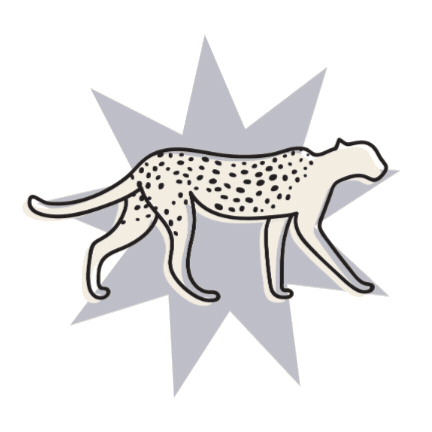How to design kick-ass Pinterest graphics that are optimized to get clicks
Pinterest has evolved so much in the last few years, and more and more people are using it to promote their business.
We use Pinterest religiously to promote our Blog Posts and Products. If you're not using Pinterest for your business yet, you definitely should be!
There's a variety of Pin types on Pinterest now: Standard Pins are static images. Video Pins are of course videos. And Idea Pins, something a bit newer from Pinterest, are click-through style Pins where you can add up to 20 videos or static images.
Today we're going to be talking about how to design and optimize Standard Pins so that they stand out in the feed and generate more clicks, and ultimately, more traffic and sales for you!
So, what does it take to create the perfect, super clickable Pin?
1. Get the perfect ratio for your Pins
Your pins will do a lot better if they are vertical. I’m sure you’ve noticed the way the Pinterest feed is laid out, and you can imagine how small a pin will look if it was short and wide.
The ideal size is 2:3 ratio: 1000px wide x 1500px tall.
Pinterest has even said that if your Pin is a different size than the above, it may impact "performance" (eg, how well it does) which leads us to suspect that they prioritize this size in the feed.
It used to be that the longer the Pin, the bigger it was in the feed. But now, if you create a Pin longer than 2:3 ratio, it will likely get truncated (aka, cut off!)
2. Use high-quality images in your Pins
Use high-quality images for your Pins (if you're using images).
Make sure you’re not using super fuzzy, pixelated images as these—like any mediocre design—come across as unprofessional.
Pinterest will always compress your graphic and make it relatively low quality, but it definitely helps to have high res imagery, to begin with.
If you're not sure where/how to source high-res images, check out some of our favorite FREE stock image sites.
3. Make sure your text is readable
If you’re overlaying text on your Pin (which in many cases you will be, e.g blog post title) make sure it’s readable.
We see so many Pinterest graphics that we can’t read because the text is so small.
It might look fine while you’re designing it, but consider the people looking at it on their mobile. Actually, MOST Pinterest users use Pinterest from their phones!
Think about how small your graphic will be then, will you still be able to read it? Because if you can’t, people won’t click on it.
Also check that you have a good color contrast (e.g black text on a white background = good contrast, opposed to pink text on a red background = less contrast, harder to read!)
4. Create cohesive Pin designs
All of your Pins should be cohesive with your brand.
This not only looks professional, but it helps people recognize your particular posts when scrolling the feed.
If you scroll Pinterest enough (like us), you'll start to recognize who a Pin is from instantly, just by the way it is designed and on-brand!
There are a few different blog authors that we love, and when we recognize their posts on Pinterest we automatically choose to read their content first. You want people to do that for your posts!
But if your Pins are not cohesive and on-brand, there would be no way of instantly recognizing that they’re yours.
If you’re not sure what we mean when we say ‘on brand’, you probably need to get yourself branded! (We're talking colors, fonts, styles, imagery, patterns, etc). Sign up for our free course to learn how to create a simple DIY brand.
5. Brand your Pins with your business name, URL, or logo
This one really falls under the point above for all of the same reasons. You should always include (preferably) your domain name, your business name, or your logo somewhere on your Pinterest graphic.
Also, ideally, this would be in the same position on the Pin every time. This helps people recognize you instantly and helps them subconsciously remember your business name. Refer back to point 2 about making it readable!
Tip: Don't add it to the bottom-right corner as Pinterest sometimes covers this up with their own icons!
Pinterest Design Tips
What software should you use to design your Pins?
With the rise of online businesses, Pinterest and Canva, people are more empowered than ever to create their own graphics, which is awesome! But the last thing you want is for your graphics to look “homemade” and your business to come across as unprofessional.
We use Adobe Illustrator and XD to design our Pinterest graphics, but if you’re a complete beginner we suggest using Canva! It’s free and super easy to use.
They have a lot of free templates on there, but we would encourage you to either start from scratch or buy something a bit more custom from Creative Market.
The reason is, with more and more people using Canva, we see the same template graphics floating around on Pinterest a lot these days - designing a kick-ass, unique Pinterest graphic doesn’t count if 100 other people have the same one!
What templates should I use then?
The best way to avoid looking like everyone else on Pinterest, but still have the touch of a professional designer, is to purchase premium templates from somewhere like Creative Market.
There's a huge range of templates for Pinterest there, and they are professionally designed. Because you have to purchase them, and there's a massive range, you will find that fewer people are using them. Also, the quality of designs on Creative Market is very high.
We sell Pinterest Templates that match our website templates, you can check those out here.
Using Pinterest templates tips:
Make sure you edit the templates to be on-brand for you, for the same reasons we talked about being "on-brand" above.
Edit the colors, fonts, and images to suit your brand. This way, you still get the structure of a professional design, but now the template won't look much like the original, or anyone else's Pin!
I hope this quick list helps you create awesome Pinterest graphics! Happy designing!
Loved that post? Check out some more posts all about Pinterest below!
How to create an organic Pinterest marketing strategy for your business
How to use Pinterest for your business in 2022: Profile set up and optimization
How to optimize your Squarespace website for Pinterest
How to add Pinterest board covers to brand your Pinterest account
If you liked this post, Pin it to Pinterest! 👇🏻