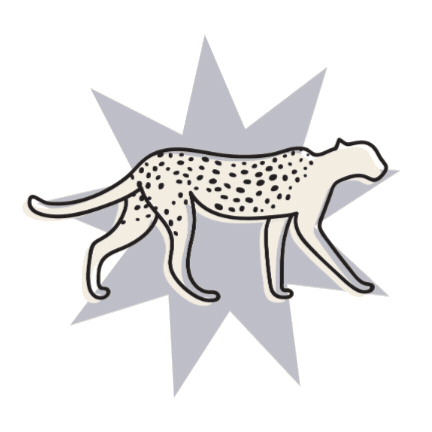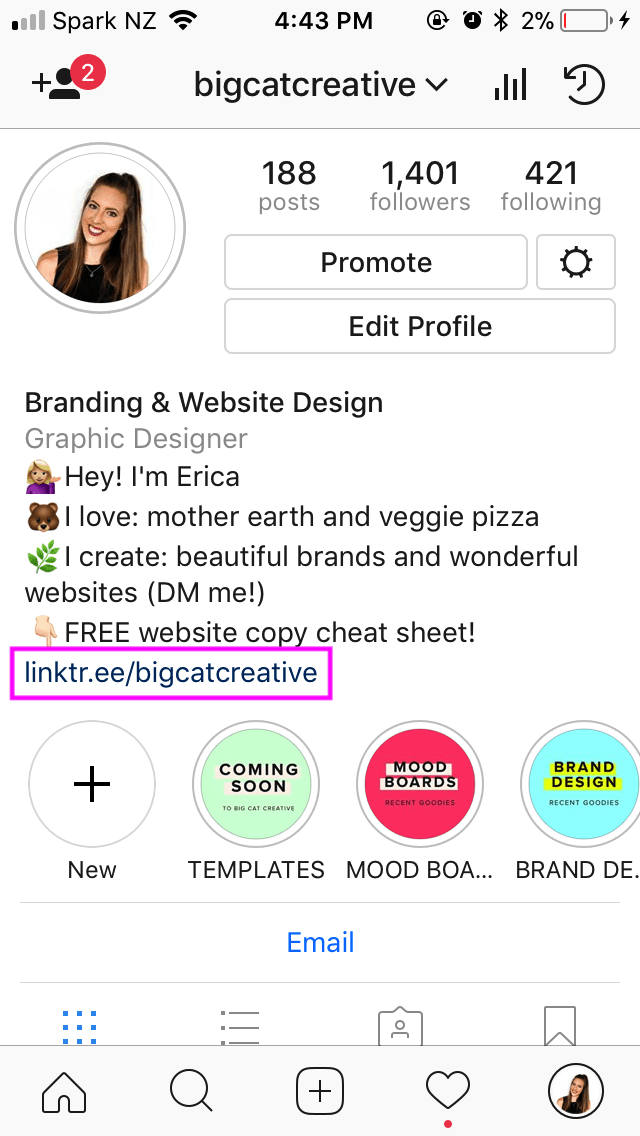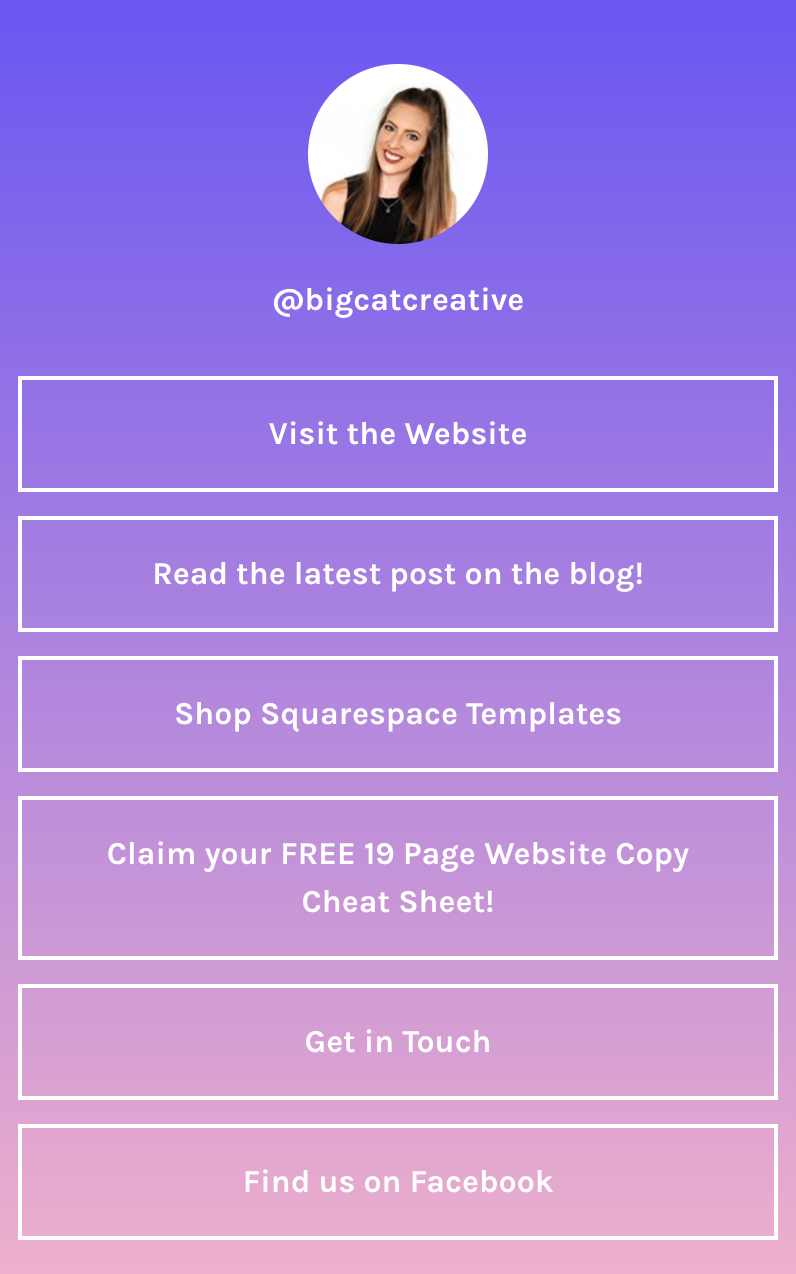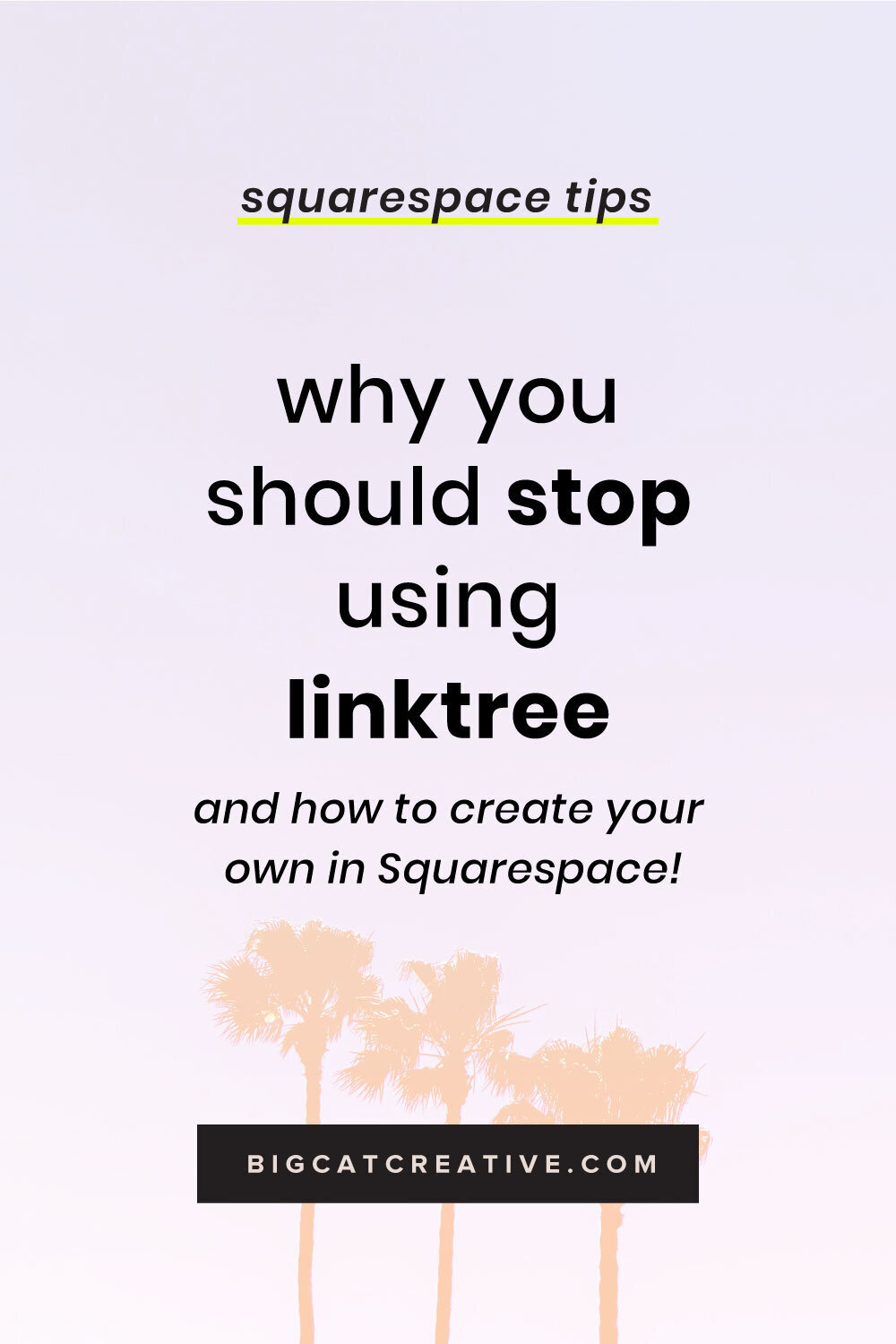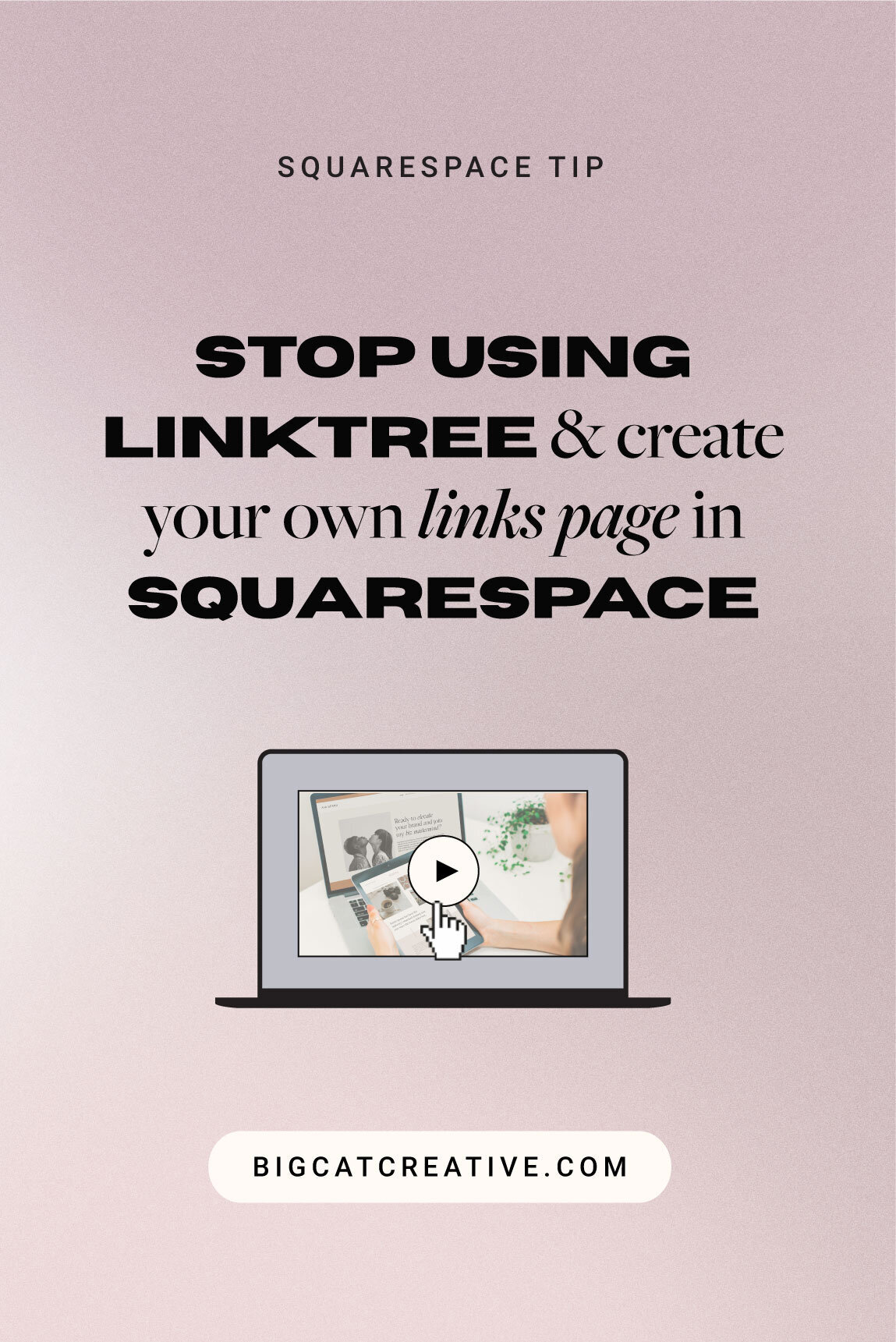Why you should stop using Linktree & how to create your own in Squarespace
I wrote this post originally in 2018, after a big Linktree outage (sometime in 2018 Linktree suddenly stopped working—apparently this was all Instagrams fault, but nevertheless, it just stopped working. People were freakin’ out). I talk about Linktree a lot in this article, but it can be applied to any of the Instagram Link in bio programs!
I remember, all of the stories I watched that day were people losing it over how Linktree wasn’t working and how Instagram had totally ruined small business dreams by removing the ability to use Linktree and link to multiple pages. I know this all sounds a bit dramatic, but I swear, I’m not exaggerating! And this was just the people I was following, I can’t even imagine the pandemonium over at Instagram HQ 😳
With all that madness, I thought, why are we even using this software? Yeah, it was convenient, and it was the industry standard at the time, but in all fairness, it’s just a landing page with a bunch of links on it, surely we could just easily create our own *lightbulb moment*.
What is Instagram Bio Link software (eg Linktree, Linkinbio etc)?
Instagram only lets you add ONE link in your bio. As small biz owners, we have so many goodies that one link just isn’t good enough, and we want to give our followers options.
These programs make that possible. So, you add all of your different links into Linktree, then add just the ONE Linktree URL into your Instagram bio (since you can only have one, remember), and when someone clicks on the URL, they will see a nice list of all of the different links you added!
Here's an example of what it looks like...
Click on this link
which opens this Linktree page
Linktree is actually a genius business idea. It’s so simple! And it solves a huge problem so many of us have with Instagram.
But simple enough, in fact, that you don’t even need to use it.
Actually, you shouldn’t use it! I’m going to tell you all of the reasons why I think you shouldn’t be using Linktree, and how to create your own Linktree alternative in Squarespace.
Now it's important to note, I'm only telling you how to do it in Squarespace because here at Big Cat Creative we're Squarespace pros and recommend you use Squarespace for your website. If you are NOT already using Squarespace for your website, this article totally doesn't apply to you. This tutorial is only for if you're ALREADY using Squarespace for your webiste.
If you are using something else for your website (like Wordpress, Showit, Wix etc) then you should take the idea from this tutorial and apply it to your existing website.
If you don't have a website at all, make sure to check out our Squarespace Template Kits!
1. It Crashed, and might crash again
In light of many link in bio software outages, this should be a lesson learned and really the only kick you need to get off of these platforms and use this method instead!
I like to be in control of everything in my business, and putting all of my Instagram conversions in the hands of a company that glitches out and literally stops working for hours or even days at a time isn’t very ‘in control’ (I know sometimes it’s IG’s fault, but still)
I’m sure it goes down more than you even notice, too, so how many conversions do you think you could be missing out on if it’s always crashing? It’s not a risk worth taking when you could just use this reliable method instead!
2. It’s one step further from your website
The aim of Linktree and LinkinBio (and all social media in general) is to get people to your website. If you’re using Linktree, you’re just adding an extra step.
Instead of linking people directly to your website, you’re linking them away from Instagram to a site that isn’t yours, only to hope that it all works smoothly, that everything on this foreign site (that you don’t control) is working, and that they click on one of the links and end up on your site eventually.
That extra step is totally unnecessary and makes it more likely for you to have problems getting the people to your website (I can’t tell you how many times I’ve clicked on someone's Linktree/LinkinBio and it just hasn’t worked). With the method I’m about to show you, people will be landing directly on your site.
The more visitors you get directly to your site the better, it even helps with your SEO!
3. It's not on brand
The first thing that I noticed when I signed up for Linktree (way back when) was how u-g-l-y it was. It’s become the norm, so nobody seems to care, but when you’re running a small biz you should KNOW how important branding is, and Linktree gives you NO options for adding your own brand style. Not even colors! Branding is important. Don’t work so hard to perfect your gorgeous, on-brand IG feed only to go and use Linktree and it’s limited choice of color combos.
Note: I believe you can pay for a premium version of Linktree that gives you more creative freedom.
Not only is it off brand visually, but you’re also doing your brand a disservice when the one link in your profile isn’t even your website URL. You want people to see your website URL and get familiar with it so they remember it and can willingly go back. You’re giving Linktree all of the credit here, and no one on Instagram probably even KNOWS what your website actually is, if they’re not in the small biz realm they may actually think Linktree.com is YOUR website name (it’s not crazy, I know people who have actually thought this!).
Wouldn’t it be so much better if you could have your brand colors + fonts, and your own URL on your profile (aka bigcatcreative.com/learn-more instead of linktr.ee/bigcatcreative)
Ok, I’m done with the Link in Bio softwares, but what do I do?
Simple! Create a Instagram Landing page on your website.
This is seriously the most simple, reliable, and FREE work around, I don’t know why more people aren’t doing it.
All you need is a mobile friendly website (if you don’t have that already, I would be more concerned with getting that sorted ASAP!) a blank page, some buttons and a header!
This is fun too, because you can really style it however you like, it is YOUR website after all, so you have complete creative freedom here!
Step 1 - Create a new page
I created a new page called “Learn-More”, but you can call yours whatever you like. Just remember that the URL for this page is what you will be using in your Instagram bio, so it’s important that it’s something relevant and short. You could use “Hello” or “Click-here” or something enticing like that!
Also make sure this page isn’t linked anywhere on your site (In Squarespace, add it to the “not linked” section) as you only want people to come to this page from the link in your Instagram bio.
I also recommend switching the SEO OFF for this page. Click on the page settings cog/wheel, click on SEO and choose “Hide page from Search Results”. This means that Google won’t index it as a regular page, meaning that people won’t accidentally find your instagram links page via Google. This is personal preference but I think if people find your instagram links page via Google, it might just be a bit out of context and confusing for them.
Step 2 - Customize your page
On my new blank page I added my Instagram handle @bigcatcreative at the top in the center, and then a list of buttons under that, the same as what I formerly had on Linktree!
If you’re using Squarespace or another simple web design platform, this is so easy, just add a text block at the top and then a list of buttons! You could also just use regular links, whatever you think looks better.
You can also add a profile photo at the top, and any different elements to make it more exciting! I kept mine pretty simple as I wanted it to be really clear, but how great is it to have complete creative freedom?
If you want to really make it more exciting, you can add custom CSS. Or, if you’re not sure about custom CSS, I would recommend creating fun graphics in Canva then uploading + linking them (sort of like buttons!).
Tip: While you’re building it, remember to preview it in Mobile view so you can see what it will look like on mobile, since that’s where everyone will be viewing it.
Step 03 (optional) - Remove header and footer
If for some reason you don’t want people navigating elsewhere on your website, you can remove your header and footer and just give access to the links page only. This take a bit of coding, though!
Below I have provided the code for Squarespace 7.1 and Squarespace 7.0 Brine Template. If you’re looking for other Squarespace 7.0 template codes, I recommend Googling them or posting in the Squarespace forum to see if someone can help!
How to add the code:
Open up the page settings of your new Instagram Links page by clicking on the cog/wheel icon.
Click on Advanced
Paste the appropriate code below into the Page Header Code Injection area
Save and refresh
Your header + footer should now be gone on that page only
Squarespace 7.1 code:
<style>
.header-announcement-bar-wrapper {display:none;}
#footer-sections {display:none;}
</style>Brine Squarespace 7.0 code:
<style>
.Header {display:none !important;}
.Footer {display:none !important;}
.Mobile-bar{display:none !important;}
.sqs-announcement-bar {display:none !important;}
</style>
Here’s what ours looks like! We sassed the buttons up a bit with a bit of Custom CSS, but you totally don’t have to do that. We also removed my header and footer with some code from that particular mobile page, which is totally optional! We just wanted it to be really simple. If people go to that page it’s usually because I have told them to go click on one of the links. Once they do click on one of the links, they will then be redirected to another page on my website where they can access the full website + menu.
Step 4 - add the link to your Instagram
Update the link in your bio to your new URL! Head to your Instagram, click Edit Profile and then paste your new page link in.
Tip: Make sure to double check the link is correct and working!
Seriously, how simple was that? Almost more simple the signing up for Linktree. Definitely more simple than dealing with Linktree or LinkinBio when it crashes.
Make sure you DM me on Instagram and show me your new landing page!
Loved that post? Check out more Instagram tips below!
How to connect Instagram to your Squarespace website
How to create GIF stickers for Instagram in Canva & Photoshop
How to create a Youtube preview for Instagram Stories in Canva
How to grow your business & get clients with Instagram in 2022
Liked this post? Pin it to Pinterest! 👇